Request Stock
You can request stock for any job that has been started.
To request stock:
-
Open the relevant job.
-
Tap the ellipsis button at the top of the K2 Mobile screen.
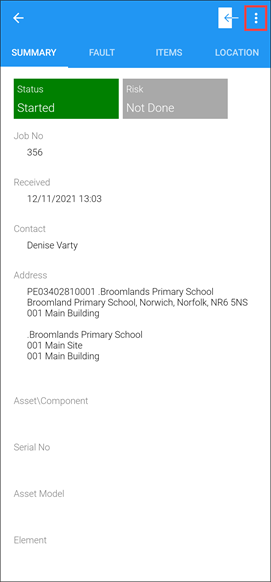
-
Tap the Stock option.
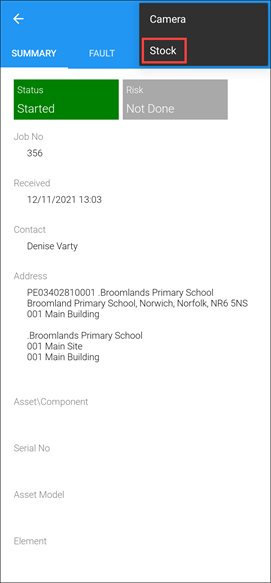
The Stock Search screen is displayed.
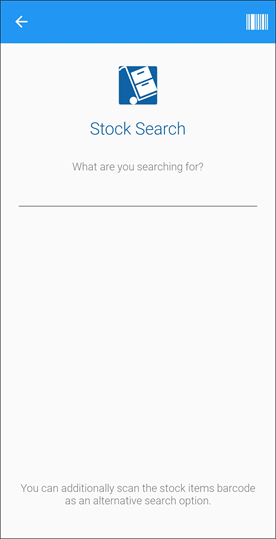
Note: Refer to Use Stock Control for further information about the Stock Control module.
- Enter the name of the stock item or a relevant stock code. Alternatively, use the barcode scanner.
-
Tap the Search button.
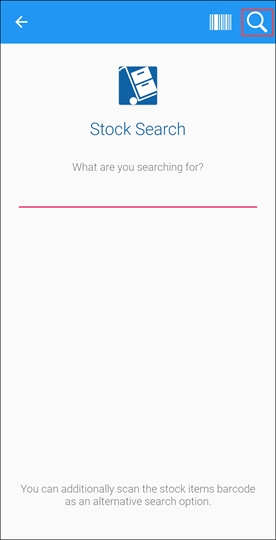
The Stock Code Search Results screen is displayed if there are multiple stock items with the same details. If the search criteria entered matches a single Stock item, the record is opened.

If you there are no matches, a message is displayed.
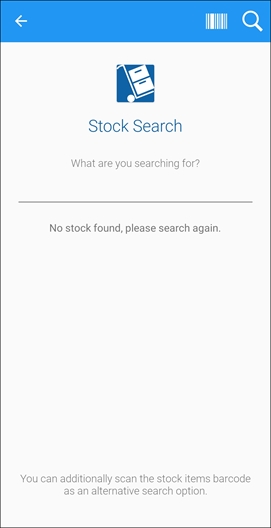
- Tap the relevant item.
The Summary tab is displayed.
- Enter the quantity of stock required in the Request Quantity field. You can add further information to the request in the More Detail field.
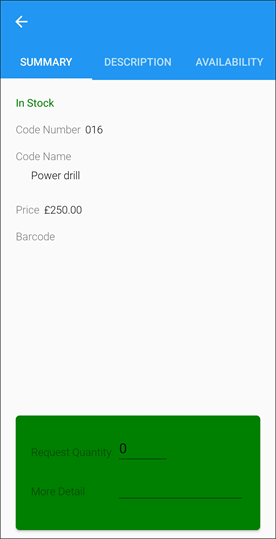
- Tap the Confirm button to order stock.
A confirmation message is displayed.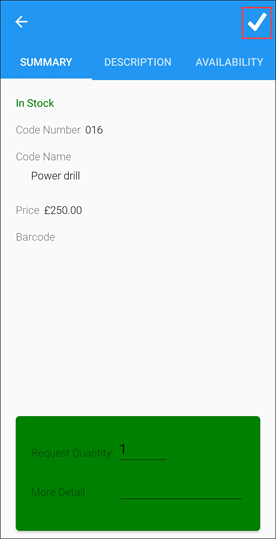
- Tap Ok.
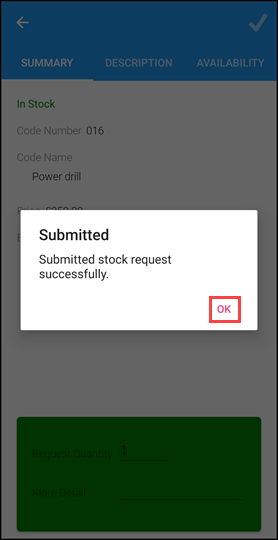
The stock request is added to the job ready for approval on the Stock Request screen.